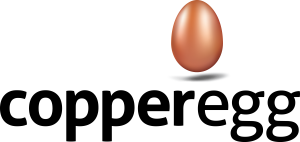NOTE :- Server must be in Pro monitoring mode, so that the process details are visible.
Navigate to the Configure Alerts page:
In the CopperEgg UI, click on the Alerts tab, then click on Configure Alerts in the left navigation panel. You are now on the Configure Alerts page. Each line on this page represents one Alert Definition.
Click the New Alert Button.
Fill out the New Alert dialogue form.
- Description : Enter your own descriptive name for this alert, e.g., ‘Lost bash’.
- Alert Me When : Servers: Process List !~(does not contain) [ProcessName]
- For at least: Note: this field is ignored for Process List alerts; an alert will be triggered immediately when the condition is detected.
- Matching Tags : If left blank, the default is ‘match everything.’ If you enter one or more tags, then ONLY those servers tagged with one or more of these tags can trigger this alert.
- Excluding Tags : If left blank, the default is to ‘exclude nothing.’ If you enter one or more tags, then ONLY those servers that are NOT tagged with one or more of these tags can trigger this alert.
- Send Notifications To: Select one or more notification methods
Click the Save button at the bottom of the page. If you forget to click on Save, or if you click Cancel, everything that you typed will be lost.
When you return to the Configure Alerts page, verify that your new alert is enabled.
*** NOTE: the process name field is case-sensitive and you do not have to include any suffix, like .exe. ***
That’s all there is to it!