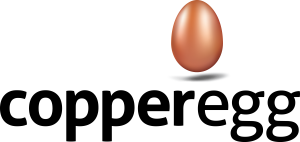Last Updated: June 1, 2015
Is it time to install the CopperEgg collector (what we call our monitoring agent) on one of your servers? Here’s how.
Basic Installation
The CopperEgg collector is designed so that you can install it very quickly and easily. In most cases, paste the command and you’re seeing data from your servers in CopperEgg inside a minute.
Linux/MacOSX/FreeBSD Basic Installation
- Click the “Servers” tab at the top of the page.
- Click the “Add a Server” button on the left-hand navigation panel.
- Click on the OS Image of the operating system type upon which you wish to install.
Note that “Linux” includes RedHat, CentOS, Amazon, SuSE, Ubuntu, Debian, and many other distributions. - Click the clipboard icon to copy the install command to your clipboard (or highlight the text, right-click, and select “copy”). This is a custom install URL that has your site’s API key embedded in it (do not post it publicly).
- Log in (ie. via ssh) to the server where you will be installing the collector
- Paste the command into the terminal. Note that if you are not running as root, you may need to replace “| sh” to “| sudo sh”
If curl is not installed on your Linux system, you may need to install it with your distribution’s package manager, such as:
- “sudo apt-get install curl” (Ubuntu/Debian)
- “sudo yum install curl” (RedHat/CentOS)
- “sudo emerge curl” (Gentoo)
- “sudo /sbin/yast -i curl” or “sudo zypper in curl” (SuSE)
- or manually download it from the libcurl webpage
Windows Basic Installation
- Click the Servers tab.
- Click the “Add a Server” button on the left-hand navigation panel.
- Click the “Windows” button, and follow the instructions given. You will simply download and run a .msi and give it your API key when it installs.
Other Operating Systems
Currently, the CopperEgg collector supports Windows 2003+, Linux 2.6+, MacOSX 10.6+ and FreeBSD 7+. If you would like support for a different operating system, or other variants of the above, let us know! Either use the feedback feature on the “Other OS” install page, or the “Give Us Feedback” button to the left of every page, or email feedback@copperegg.com. If there is enough interest, we will add support for your favorite OS.
Advanced Installation Options
The default installation is fine for some users, but if you have a lot of automation around your servers, or have an existing configuration management system that you want to use instead of piping curl to bash, then we have some options for you to consider.
Linux/MacOSX/FreeBSD Advanced Installation
You can and probably should use HTTPS if installing via curl. This may become the default option in the future. If you have trouble with this you’ll need to read the curl documentation to figure out how to specify a valid CA certificate bundle.
curl -s https://<apikey>@api.copperegg.com/rc.sh | sh
See this KB article if you need to install via a proxy.
You can control various behavior of the collector at installation by using environment variables. If using curl | bash you would insert them between the pipe (or the sudo) and the sh, like:
curl -s https://<apikey>@api.copperegg.com/rc.sh | RC_LIMITED_ACCESS=y sh
or
curl -s https://<apikey>@api.copperegg.com/rc.sh | sudo RC_LIMITED_ACCESS=y sh
Available environment variables (examine rc.sh to see how exactly they are used):
- RC_INSTALL_ROOT=/path/ – defaults to /usr/local/revealcloud; this is where it will install the collector binaries.
- RC_USER=username – allows you to install the collector to run as a different username. See also this KB article.
- RC_UID=1025 – allows you to specify the user ID the RC_USER will be installed as
- RC_GROUP=groupname – allows you to install the collector to run under a different group
- RC_GID=1025- allows you to specify the group ID the RC_GROUP will be installed as
- RC_LIMITED_ACCESS=y – do not allow the binary to be installed as setuid. You won’t be able to see process connections. See also this KB article.
- RC_UUID=string – allows you to set the actual collector UUID instead of using the automatically generated SID. This is mainly useful if you are having trouble with the automatically generated UUID or if you are doing something really clever with a scaling group (“I know this is a new server but I want it to start reporting data like it was that previously active server.”)
- RC_PROXY=host:port – set the revealcloud collector to send its data through a proxy server instead of direct to CopperEgg. See also this KB article.
- RC_LABEL=string – set the label (name in the Server dashboard) of the server. Should default to the hostname. See also this KB article.
- RC_TAG=string[.string,string…] – add tags automatically at install time. See also this KB article.
- RC_DEBUG=y – turn on debug logging
- RC_LOGFILE=/path/file – enable debug logging to specific filename
- RC_COMPRESS=y – enable compression (experimental, don’t use this unless Support tells you to)
- RC_OOM_PROTECT=y – defaults to no, turns on out of memory protection (experimental, don’t use this unless Support tells you to)
If you want to install via config management, no problem.
- Chef – see the instructions when you select “chef” under Add New Server; there is a copperegg cookbook in the Chef community repository.
- Puppet – we have Puppet manifests in our public GitHub repository.
Windows Advanced Installation
Most Windows options are controlled via the revealWindows.exe.config config file found in the CopperEgg install directory.
Installation Troubleshooting
- FreeBSD error ‘Shared object “libdevstat.so.6” not found, required by “revealcloud”‘ – Installing the CopperEgg collector on FreeBSD 9.x and 10.x
- Various issues you might encounter on Windows – Common issues installing the CopperEgg collector on Windows