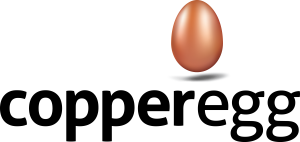Custom Dashboards are easy to setup. The power of Custom Dashboards allows you to see whatever metrics you want, combined in a view that makes sense to you, the user.
To create a new Custom Dasboard.
- Navigate to the Dashboards tab, and select Add a Dashboard (big green button, in the left nav)
- Name your Dashboard
- Add any tags. This might be important if you are building a dashboard for a read-only user, with a restricted view.
- Select the “Add a Widget” button, to add your first widget.
- Type in a name for the Widget in the Label field
- Select the type of Widget that you want to use. Note, List of Values will show a max of 6 objects. Large Timeline widgets will show a max of 32 objects.
- Choose which metrics you want to display
- Select with objects you want to show in Match
- One Source will show only that one source
- Multiple Sources, allows you to select individual sources
- Sources by Tag allows you to select all sources by a tag
- All Sources, will bring in all objects, up to the max supported by the widget for that metric
- Select Save to add the widget to the dashboard.
- Repeat adding Widgets as needed and Save the entire Dashboard.
Note, an existing Dashboard can be duplicated and edited, which may save time and effort.