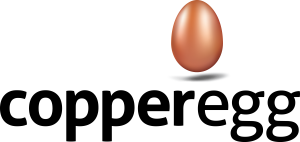CopperEgg now supports Google OAuth SSO authentication. Now you can use your google account or G Suite enabled account to log in to your CopperEgg account. Get Google OAuth setup today…
Prerequisites
In order to be able to log in to your CopperEgg account using Google OAuth Authentication :
- You Should have a Google Account or G Suite enabled Account.
- You should be already registered on CopperEgg, if not you can sign up by clicking here and follow the registration steps.
- Your registered email id on CopperEgg should be same as the google account email you wish to use while accessing CopperEgg account through google authentication.
Steps to use Google OAuth to Sign in to your CopperEgg Account
-
Registered CopperEgg email is a google account or G suite enabled account: If your registered CopperEgg email is a google account or a G suite enabled account then you can use ‘Sign in with Google’ option to access your account.
To sign in with google follow the steps described below-
-
Click on ‘Sign in with Google’.
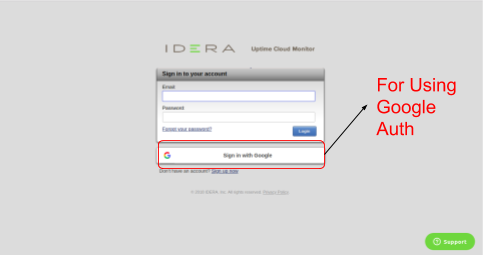
Figure 1: Sign in to v using google Auth
-
Use your Google account or G suite enabled account to sign in to google login page or choose a already google signed in account to continue to CopperEgg account.
Note: The email account you are using to sign in must be registered on CopperEgg site.Successful signin will redirect you to the CopperEgg site.
-
Registered CopperEgg email is not a google account or G suite enabled account:
If your registered CopperEgg email Id is not a google account or G suite enabled account, but you have another account which is a google account or G suite enabled account you can still use this ‘Sign in with Google’ feature.
To use this feature follow the below steps:
-
Sign in to your account using the email Id and the password.
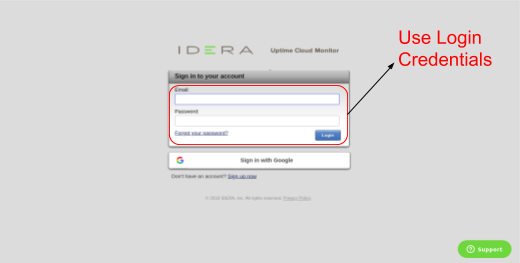
Figure 2: Sign in to CopperEgg using login Credentials -
Go to the settings tab of your account.
-
Click on Users option on left side.
- Then click on create new user and use google account or G suite enabled account to add new user.
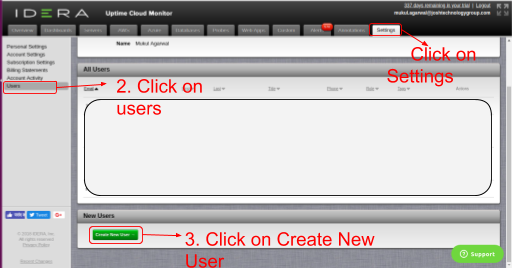
Figure 3: Creating New User