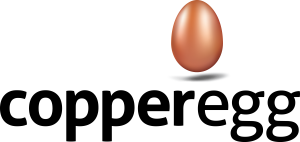Tagging is an important and simple way to do advanced functions in CopperEgg
To tag a server, simply click on the details button (bottom right) on any dashboard widget. Then use the green + button to add a tag. Keep it simple, things like prod, web, api, dev, db, app may do the job just fine.
Tags are used for:
1. Creating a correlated view of servers, probes and RUM web apps in the detail view when tagged the same, for example, web, prod, frontend, app, api, db, etc.
https://copperegg.zendesk.com/entries/21777367-How-do-I-create-a-correlated-view-between-my-server-and-a-website-or-service-running-on-it-
2. Filtering your dashboard to show only those system tagged “x”
https://copperegg.zendesk.com/entries/69656626-Tags-and-Dashboard-Filtering
3. Sending targeted alerts only to systems tagged “x”
https://copperegg.zendesk.com/entries/21758966-How-do-I-make-an-alert-specific-for-one-server-or-a-group-of-servers-
4. Creating Read-only users that can only see systems tagged “x”
https://copperegg.zendesk.com/entries/22113947-How-to-setup-a-read-only-user-with-a-restricted-view
5. Designating a server to run in Pro mode
https://copperegg.zendesk.com/entries/23458791-How-do-I-segment-my-environment-with-Pro-and-Standard-Server-Collectors-